How can I configure a Multi-Factor Authentication (MFA) on ShippyPro?
Keep reading to discover how to configure and authenticate your ShippyPro account through your Email or via One-Time Password (OTP). 🔐
Summary
1. How to set up your MFA
First of all, by accessing My Account > Security section, you'll find three ways to Configure Multi-Factor Authentication (MFA):
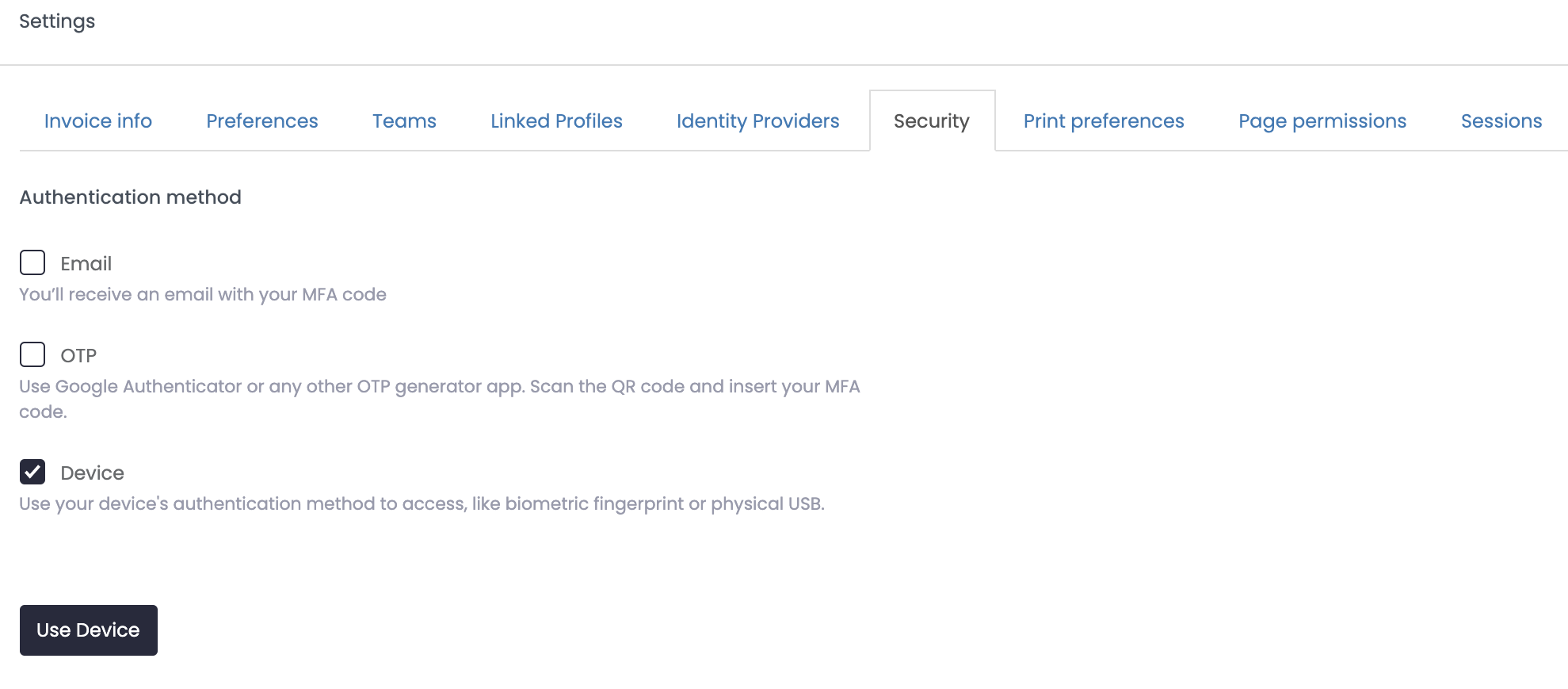
Email 📨
You can decide whether to authenticate using your email, in order to proceed this way just click on Email button and then on Enable MFA:
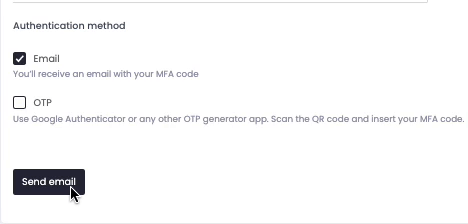
You'll receive an email containing your MFA Code, copy and paste it inside the dedicated field on ShippyPro, then click on Enable MFA once again.
OTP 🔑
To authenticate via OTP click on OTP (Google Authenticator etc).
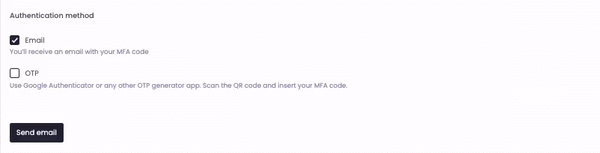
As soon as you click on OTP, a QR code will show up on the right, scan it using a dedicated app, such as Google Authenticator, and fill in the field with the OTP linked to your account. Finally, click again on Enable MFA.
This authentication method is recommended if your ShippyPro account is used by different users.
Once you activated your MFA, either via email and via OTP, your recovery codes will show up on the right.
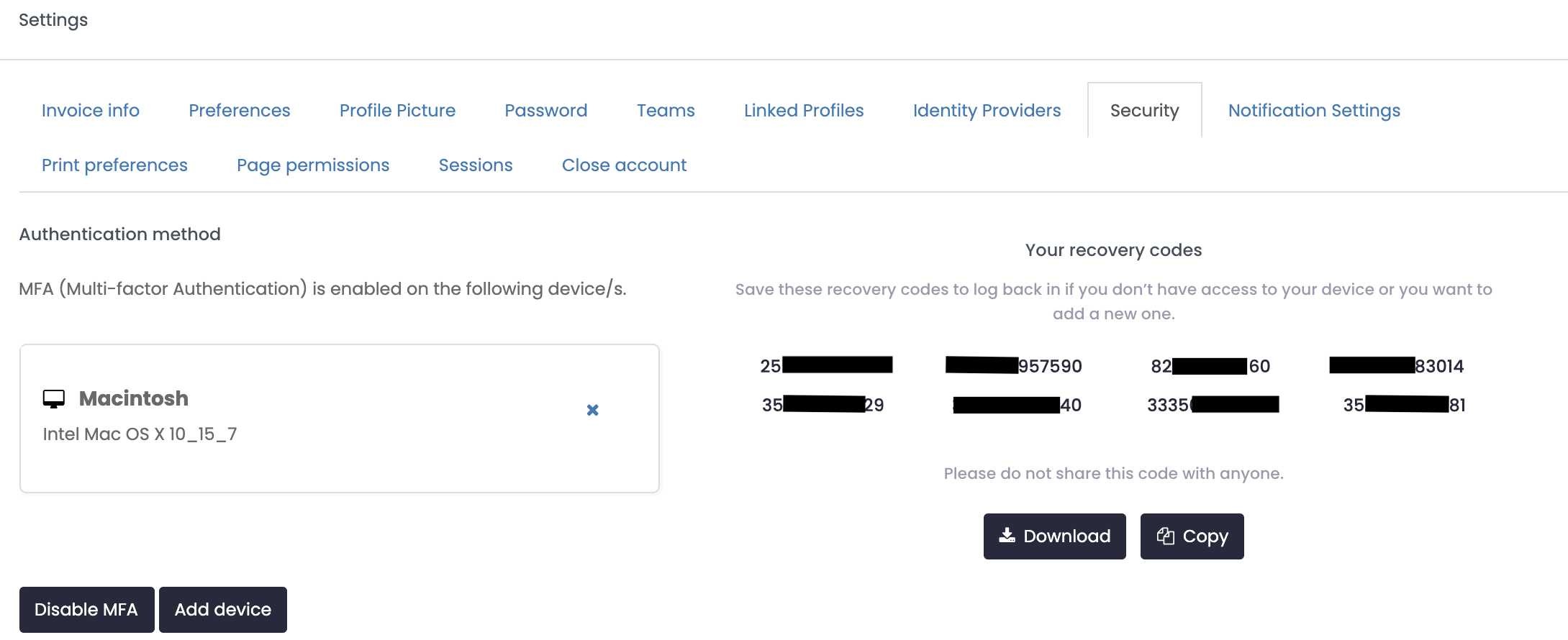
Save or download these recovery codes to log in to your account in the case you do not have access to your email inbox or OTP generator.
Please note that this procedure is going to guarantee your ShippyPro account with a higher level of security, indeed for every login you will asked to fill in not just your password but also a temporary code available via email or OTP generator.
Can't access to your inbox?
Use the Recovery Codes or contact us via chat or form request from your Support Panel by clicking on the black HELP button in the lower right corner of your account.
WebAuthN and FingerPrint Login📱
This type of authentication requires your device to sign an encrypted access key using a method of authentication of your choice (Apple fingerprint or face scan, Windows hello, etc.).
Click on the Use Device button and input your preferred method of authentication:
-Apr-15-2024-09-40-48-7962-AM.png)
And you'll be ready to go!
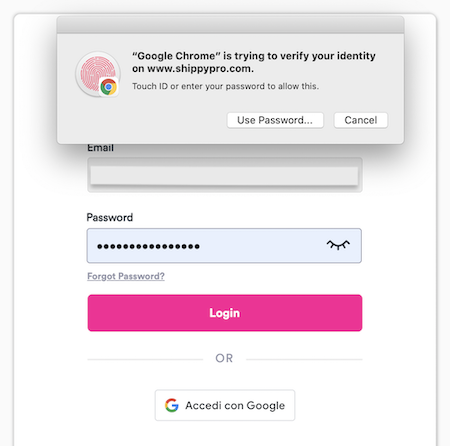
2. FAQ
How to log in to your profile if you cannot use the Multi-Factor Authentication or the Recovery Code?
It could happen that you could not access the chosen MFA procedure or retrieve your Recovery Codes, but no panic our Support and Security Teams would help to reactivate your account!
You send a SMS to the following number +1 (218) 306-2906 📲 (free text) ONLY from the phone number registered in your account.
If you also cannot remember the registered phone number, please send us an email to hello@shippypro.com explaining the issue and providing ALL the following information:
-
email address
-
company name for businesses, own name for private customers
-
One of the following documents stating at least the identity:
-
ShippyPro invoice
-
Statement of incorporation or equivalent for businesses, government issued ID for private customers
-
Utility invoice
-