How to connect Generic Carrier (legacy)
Learn how to test our main functions with Generic Carrier
This legacy version will soon be discontinued. To activate the new version, click the toggle in the top left:

If you are already using the new interface, we invite you to check this article.
If you'd like to test our platform before starting shipping with your Carriers you can use Generic.
Generic is not a real Carrier but it allows you to test our main functions.
Let's see how Generic Carrier works!
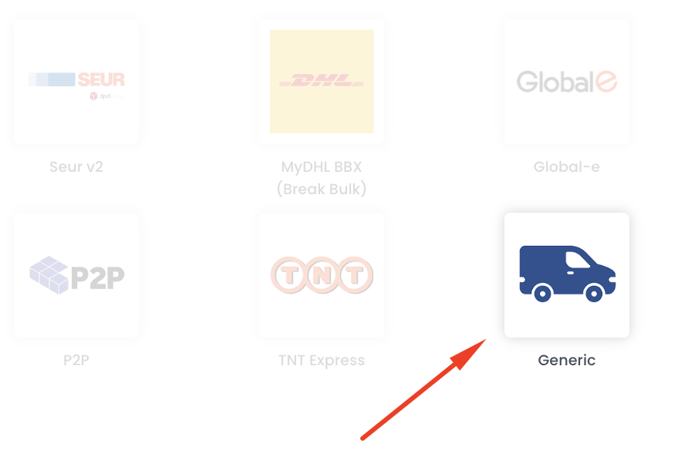
Summary:
1. Before you start
Generic Carrier will be considered as a real connection in the Carriers' counter at the moment of selecting your Plan.
For this reason, every label generated through this connection will be counted inside your Plan.
2. Connection steps
If you are waiting to activate a contract with a Carrier but you want to do some shipping tests, it is possible to connect Generic Carrier, from Carriers > Generic at the bottom of the page.
-
Add an Italian carrier name and a Global carrier name.
-
Select the label type you'd like to apply between:
Use A4 label format with complete shipment info
Use A6 label format with complete shipment info
Use Postal label format
or specify custom label dimensions.
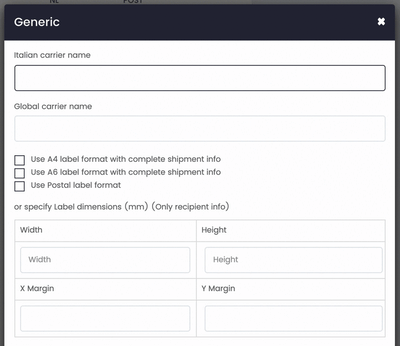
-
Decide whether to include a logo (Only on A4/A6 format) and eventually add logo URL
-
You can also decide to Print multiple labels on one page
-
Or Add return address
-
Finally set a Pickup Email and a Different Return Address if needed.
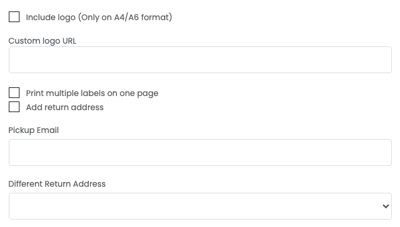
-
The Carrier zone will be automatically set. You can see a zone named Globe in the right box that includes every country. Weight ranges are already set up to 500.
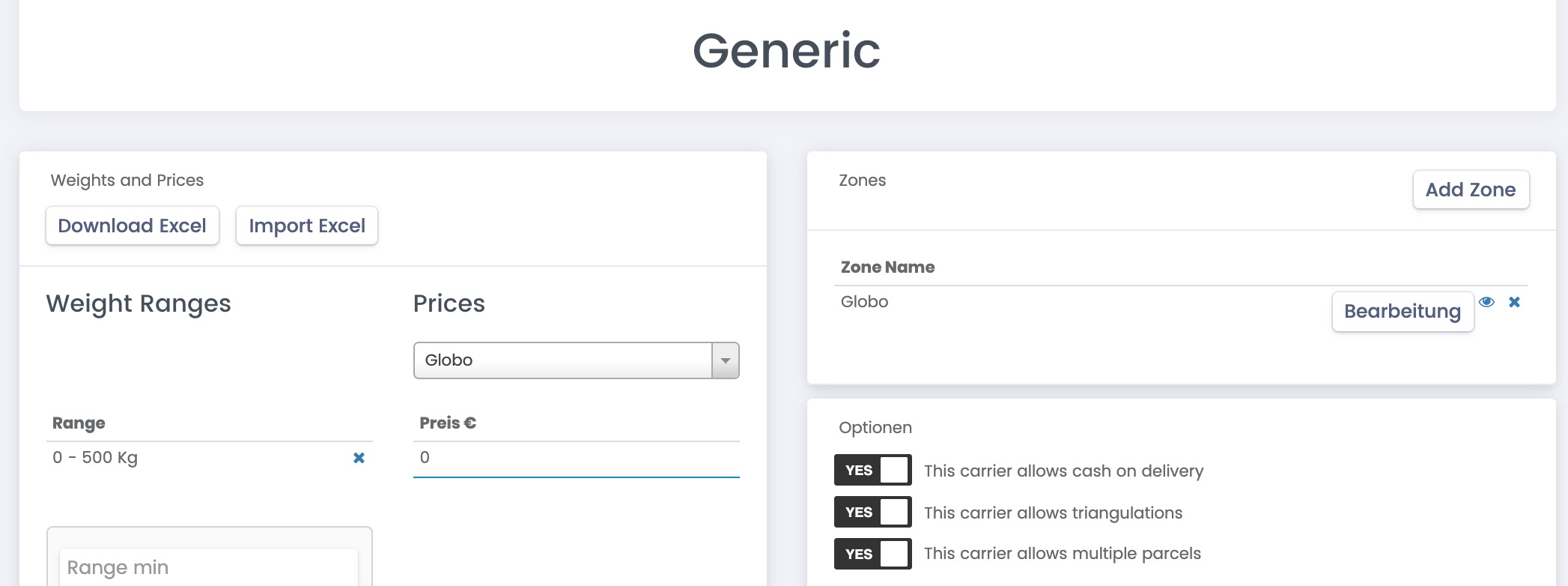
3. How to use Generic
To test Generic Carrier, it will be sufficient to Create a Manual shipment.
-
In the section To Ship, click on Create a manual shipment on the right side of the page and follow the whole procedure. In less than a minute, a label will be created.
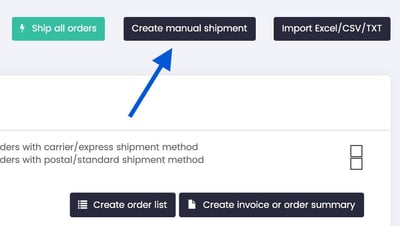
-
If you connected at least one Marketplace, you can test how to ship orders from Marketplaces. Your orders will be automatically imported from your Marketplaces in Label Creator > To Ship. Select the orders you'd like to ship and then click on Create Shipment for more orders.
You'll be able to use it to generate real labels for Carriers not yet integrated with ShippyPro, so that all your orders can be managed inside the platform, and that's why it's considered as a real connection in the Carriers' counter at the moment of selecting your Plan.

Label Design
You have the option to enhance your label by adding a barcode, which is available exclusively in the PDF A6 format; this feature is not supported for other label formats.
4. Troubleshooting & Errors
📌 Please note that the shipments you create with Generic, since they're a simulation, won't have any tracking number and it won’t update a real Marketplace like eBay, Amazon, Magento, etc.
For the same reason, Generic does not support tracking status notifications (Track&Trace emails, mobile notifications) or the ‘Send an Order in Preparation email to my customers’ option of the Shipped Orders section (you can use the ‘Send email with shipping labels’ option instead).
📌 Email addresses and telephone numbers are not included in the labels generated with Generic Carrier.