How to schedule a pickup
Here's how to schedule a pickup step by step
ShippyPro allows you to easily schedule a pickup directly from our platform with certain Carriers (see the list below). For other Carriers, it is necessary to schedule the pickup either via email, or through the Carrier’s portal.
Summary:
1. How it works
Scheduling a pickup will only take you a few minutes. You can manage your pickups from Shipping > Pickup
Choose the Carrier you want to schedule the pickup with and click on Book Pickup on the right side:
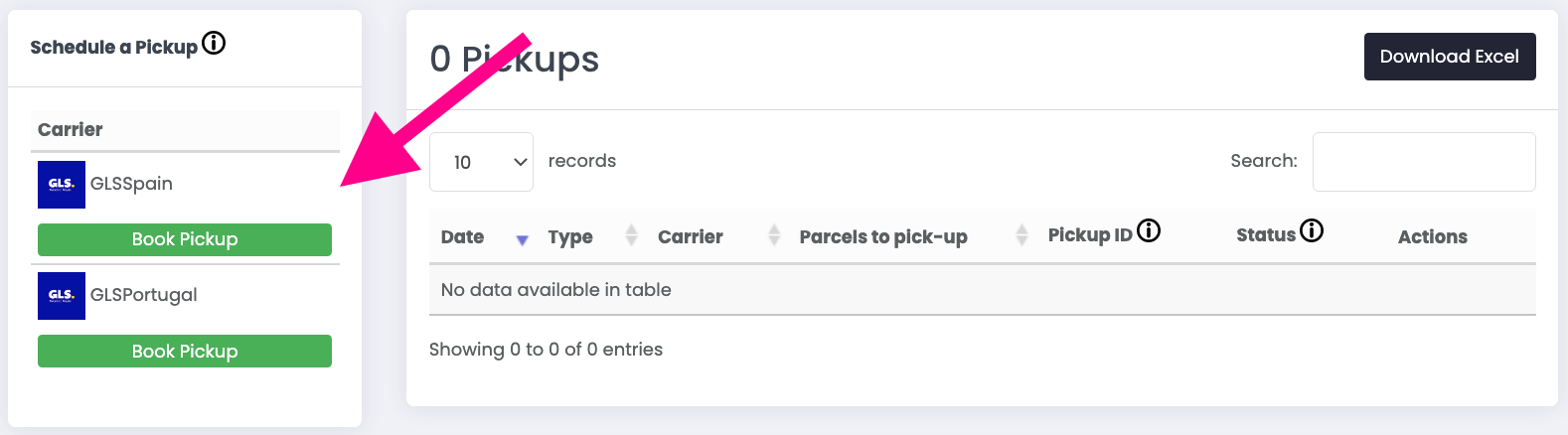
-
From the window that pops up, you'll set the Pickup Information.
-
Morning Time and Afternoon Time make reference to the opening hours of the place where your shipments will be picked up.
-
Here's how you can set your pickup date and time:
-2.gif)
-
Select the orders you'll include in the pickup. You can either schedule the pickup for all the orders you received today by clicking on Select Today Orders (not all Carriers allow you to take this action) or select orders manually from Select an Order.
-
Remember that if you don't want to include all orders of that day, you need to schedule each pickup singularly, selecting one order at a time.
-
The sender address can be retrieved from an order, selected from your address book or added manually. If the one added from My Profile > Sender Info has been changed, the new address will be applied on the next orders.
-
You can then add a note to the Carrier or change the email subject:
Add and edit parcels
-
Add and edit parcels by clicking on the green ➕icon:
-1.gif)
-
You'll find predefined dimensions that can easily be customized from Admin > My Addresses and Parcels. This could be useful, for example, if your products have standard dimensions.
-
Click on Add parcel to confirm parcel dimensions before confirming the pickup.
-
You can also specify whether your parcels will be grouped into a pallet or not.
-
To confirm the pickup, click on Book a Pickup with *Carrier*.
2. Where can I find my requested pickups?
All the pickups you requested will be gathered under Pickups. Under Status, you'll see the current status of the pickup. As soon as the order enters the status In transit, it will be marked as picked up. This will only happen if the order is associated with a real order ID, so not for manual pick-ups that were not associated with a real order. In case you made a manual pick-up, please mark it as picked-up by clicking on the green button.
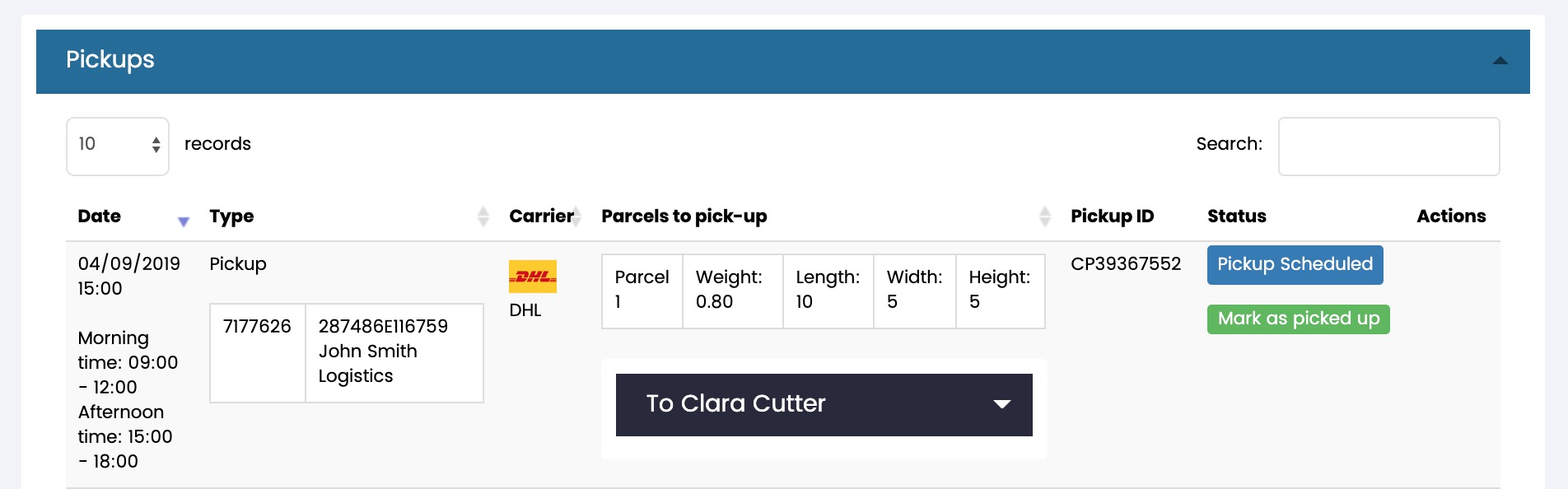
For some Carriers it will be necessary to add a Pickup Email, you can add it from Carriers > Edit.
3. Carrier list
In addition, if you want to see which carriers support the schedule a pickup option visit the page by clicking on the button below. You can search for the Carrier by inserting its name on the search bar, it will show all the features you can take advantage of.
4. Errors & Troubleshooting
Can I make some edits on the pickup once confirmed?
To apply some changes to your pickup once confirmed you'll need to contact your Carrier in order to request them.
Can I cancel a pickup?
Pickup cancellation is only possible for some specific Carriers, which are: MyDHL, GLS Italy, UPS, FEDEX and TNT France.
In order to proceed you can click on Cancel from Pickup Manager section inside your ShippyPro account:
-3.png)
If you'd like to cancel a pickup for a Carrier which is not present on the list above you'll need to proceed directly from Carrier's website.
Can I book a pickup for a return?
Yes, but first check with your carrier to see if this is an option in your contract.
I receive error "Received data containing a ready time later than the latest allowable ready time for the location"
Ask the courier which time zone to indicate in the PickupTime field and indicate GMT as the time zone.
E.g. If PickupTime is 1669726800 the conversion is Tue Nov 29 2022 13:00:00 GMT+0000 and the courier will get 13:00 as time for the pickup. Whereas for the other fields e.g. PickupAfternoonMaxtime Shippypro takes the data as given, so if we are given 16:00 we will send 16:00 to the courier.
Ready time after cutoff time
If you encounter this error while scheduling a pickup with FedEx, please check with the carrier for the available pickup times for your location.
Special Cases
-
GLS: if you receive a message saying “Il contratto non e’ abilitato a richiedere un luogo del ritiro e una destinazione del ritiro entrambi diversi dal proprio indirizzo”, you need to request AFMI Activation to your GLS Contact.
-
TNT: If error “Impossibile prenotare il ritiro: town_error” appears, verify your City from My Profile > Sender Info and if the pickup has been booked from your Office, the same if the pickup has been booked to a different sender, please check the city of the sender.
-
UPS: if you get error "Missing or invalid ContactName" it means that the "name" field should contain only a private name. The company name should be entered in the "company" field.
Error while booking the pickup: No Pickup days available for this location
The courier may not be available for the selected collection date due to various factors, such as public holidays or other scheduling conflicts.
Error while booking the pickup: PICKUP.WEIGHT.VALUE.INVALID - invalid or missing weight value
Please verify the weight of the parcel, as it may be either excessively high or missing entirely.
Not available for pick up
If you notice this warning when trying to schedule a pickup make sure that all connections related to that carrier are enabled.
I created a pickup request but I don’t see any label. Why?
The Pickup Manager section is used only to schedule a pickup and does not generate shipping labels.
To obtain a label, you must first create a shipment in the Order section, once the label has been created, you can then proceed to book the pickup for that shipment using the Pickup Manager.
If you select a specific order while creating the pickup request, we will connect the pickup request with the CarrierID of the connection you used to ship the order, even if you selected a different one in the pickup manager.